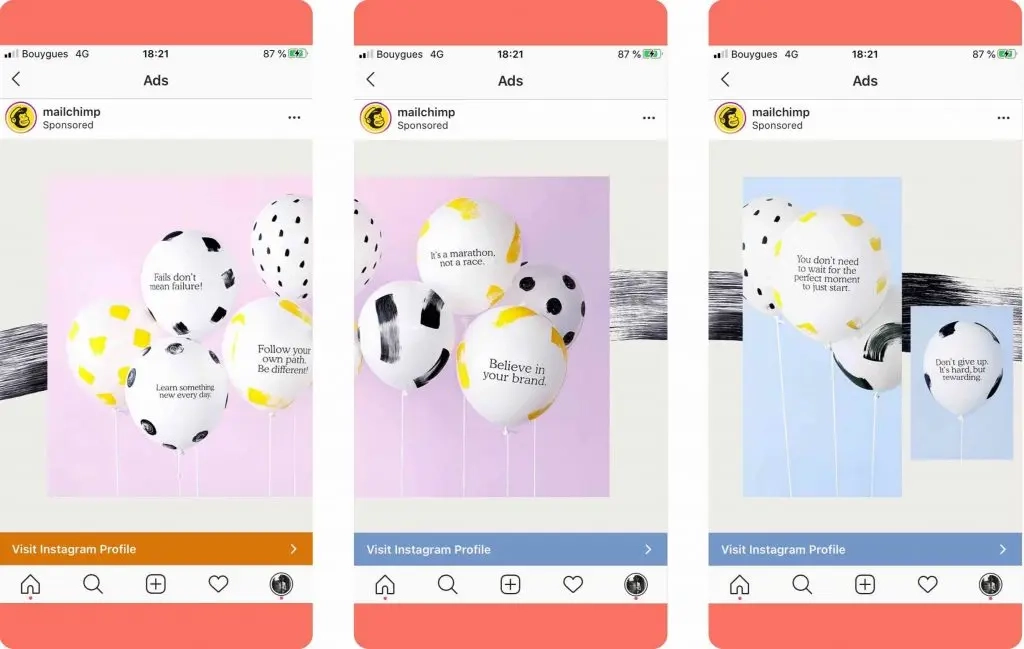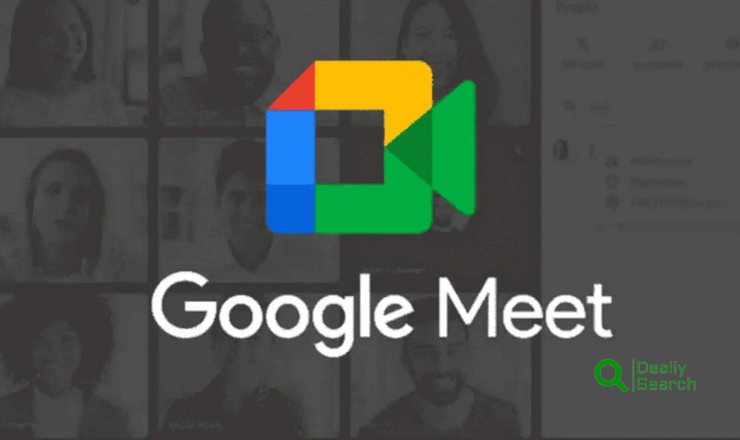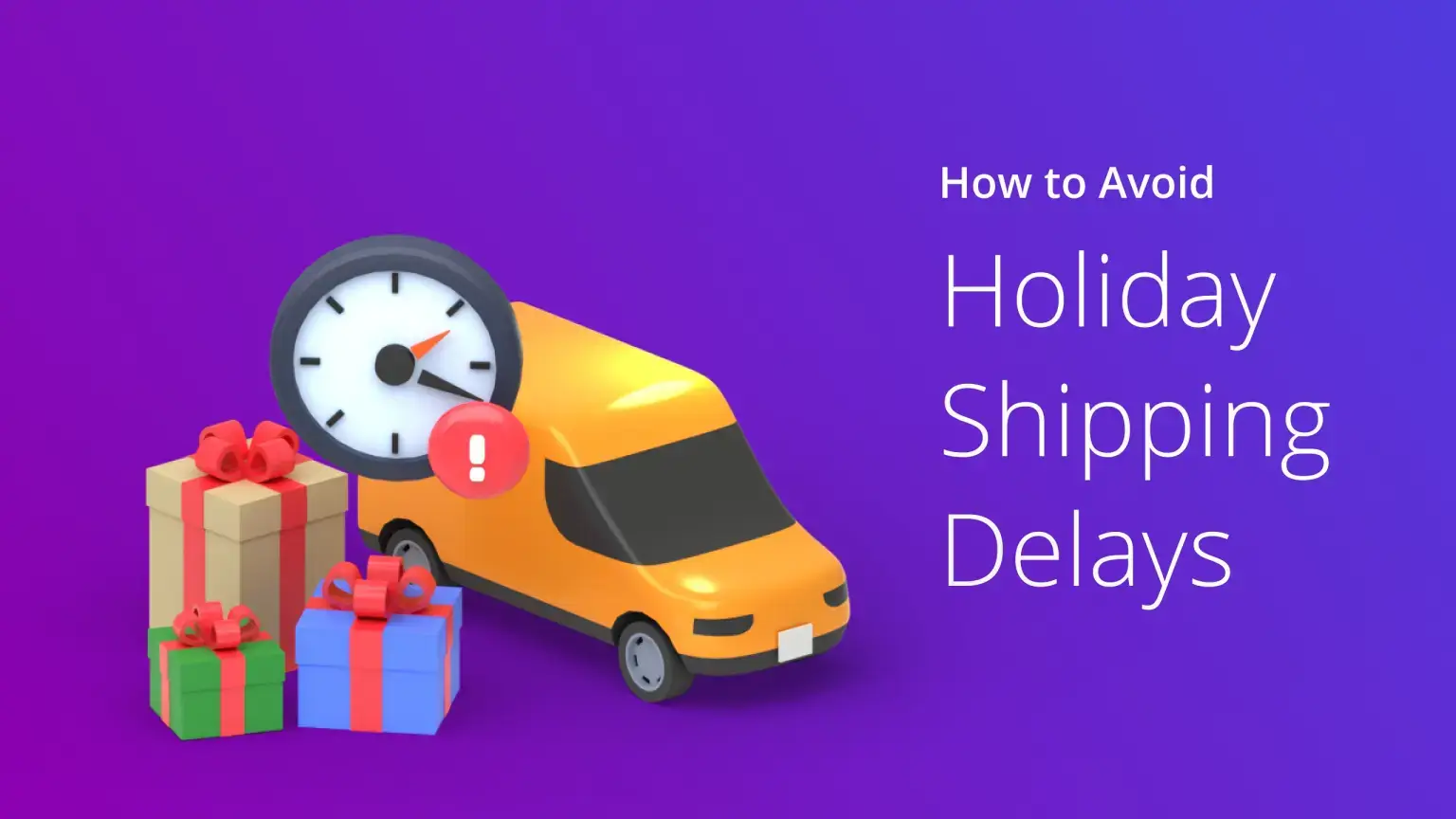Uncover Hidden Air Pods Features for Enhanced Listening Experience

Apple’s Air Pods have revolutionized wireless audio, offering high-quality sound and the convenience of Bluetooth connectivity. However, beyond their sleek design and basic functionality, Air Pods are packed with hidden features that many users might not be aware of. This blog post explores these lesser-known capabilities, enhancing your listening experience and making the most out of your device.
- Hidden Features in Air Pods: Enhancing Your Audio Experience
- Optimize Your Sound Settings for Better Quality
- Hidden Gestures and Controls
- FAQs: Discover More About Your Air Pods
- Conclusion: Expanding the Possibilities with Your Air Pods
Hidden Features in Air Pods: Enhancing Your Audio Experience

- Automatic Ear Detection
- What It Does: Automatically pauses playback when you remove an AirPod from your ear and resumes when you put it back.
- How to Use: Ensure that “Automatic Ear Detection” is enabled in your AirPods settings via your connected device.
- Customizing Double Tap Functionality
- What It Does: Allows you to customize what happens when you double-tap an AirPod.
- Settings Options:Siri activation
- Play/Pause
- Next Track
- Previous Track
- Reading Messages Through Siri
- What It Does: Siri can read incoming messages through your AirPods without needing to look at your phone.
- How to Activate: Turn on “Announce Messages with Siri” in the Notifications settings on your iOS device.
Optimize Your Sound Settings for Better Quality

Using Live Listen
- Functionality: Turns your iPhone into a microphone that sends sound to your AirPods. It is ideal for hearing in a noisy environment or even eavesdropping on conversations from a distance.
- Activation: Accessible through the Control Center, once added from Settings > Control Center > Customize Controls.
Adjusting EQ Settings
- Impact: Tailor music playback to your hearing preferences or enhance certain types of sound.
- Method: Go to Settings > Music > EQ on your connected iOS device and select your preferred setting.
Hidden Gestures and Controls

Switching Between Devices
- Convenience: Seamlessly switch your AirPods connection between your Apple devices connected to the same iCloud account without manually disconnecting.
- Steps: Select AirPods from the audio output options on any of your Apple devices.
Checking Battery Status
- How It Helps: Quickly view your AirPods’ battery life on your iPhone or iPad.
- Method: Open the case near your device or add the battery widget to your device’s home screen.
FAQs: Discover More About Your Air Pods
- Can Air Pods connect to non-Apple devices? Yes, AirPods can connect to Android phones, tablets, and other Bluetooth-enabled devices. However, some specific features, like seamless device switching and Siri activation, are exclusive to the Apple ecosystem.
- How can I improve AirPods’ battery life? To extend the battery life of your AirPods, consider adjusting the volume to a moderate level, turning off automatic ear detection when not necessary, and keeping your AirPods’ firmware up to date. Also, storing AirPods in their case when not in use helps conserve battery life.
- Are there accessibility features available on AirPods?AirPods support several accessibility features to assist users with disabilities. This includes the Live Listen feature, which helps those with hearing impairments by turning the iPhone into a directional microphone that sends sound directly to the AirPods. Additionally, customizable double taps can be configured to manage music or answer calls without needing to touch the device.
- What is the best way to clean AirPods?To clean AirPods, use a soft, dry, lint-free cloth to wipe the exterior. For more stubborn debris, a dry cotton swab can be gently used on the speaker meshes. Avoid using wet cleaners directly on the AirPods to prevent damage.
- Can I use Siri through my AirPods to control my device? Yes, if you have the second generation of AirPods or later, you can activate Siri by saying “Hey Siri” or setting up a double-tap function on one of the AirPods to invoke Siri for hands-free control.
- What should I do if my AirPods are not connecting properly? If your AirPods are not connecting, ensure they are charged and within the Bluetooth range of your device. You can also try resetting your AirPods by holding the setup button on the back of the case until the status light flashes white and then re-pairing them with your device.
- How do I check the firmware version of my AirPods and update it? To check the firmware version of your AirPods, connect them to your Apple device, go to Settings, select General, then About, and find your AirPods in the list to see their details. Firmware updates are delivered automatically when the AirPods are connected to an Apple device and charging.
- Can AirPods be used with a computer? Yes, AirPods can be connected to a Mac or a Windows PC via Bluetooth. On a Mac, you can pair them through the Bluetooth menu in System Preferences. On a Windows PC, add them as a Bluetooth device through the Control Panel.
- Is it possible to locate lost AirPods?If you misplace your AirPods, you can use Apple’s Find My app to play a sound if they are nearby or to locate them on a map if they are out of Bluetooth range but within the range of a device signed into iCloud.
- What happens if I lose one AirPod or the charging case? If you lose one AirPod or the charging case, you can purchase a replacement from Apple. You do not need to buy a new set; replacements for individual AirPods and the charging case are available.
Conclusion: Expanding the Possibilities with Your Air Pods
While Air Pods are widely recognized for their design and primary functions, exploring the hidden features in Air Pods can significantly enhance your audio interactions and overall user experience. Whether it’s personalizing touch controls or using your Air Pods to hear the environment better, these features make your Air Pods more than just a listening device. Dive into these settings and tailor your Air Pods to fit more perfectly into your lifestyle.
Exploring these hidden features enhances your listening experience and ensures you are utilizing your Air Pods to their full potential. So, the next time you pop your Air Pods in, remember there’s much more to explore beyond just playing and pausing music.