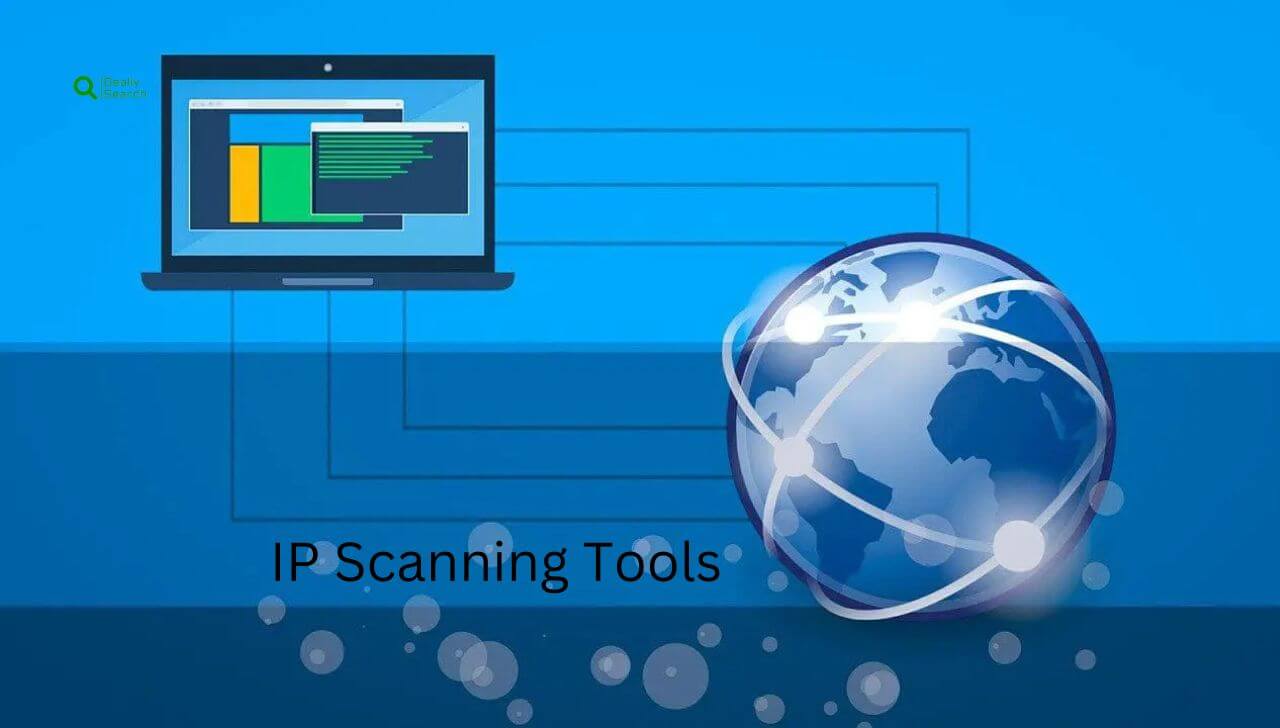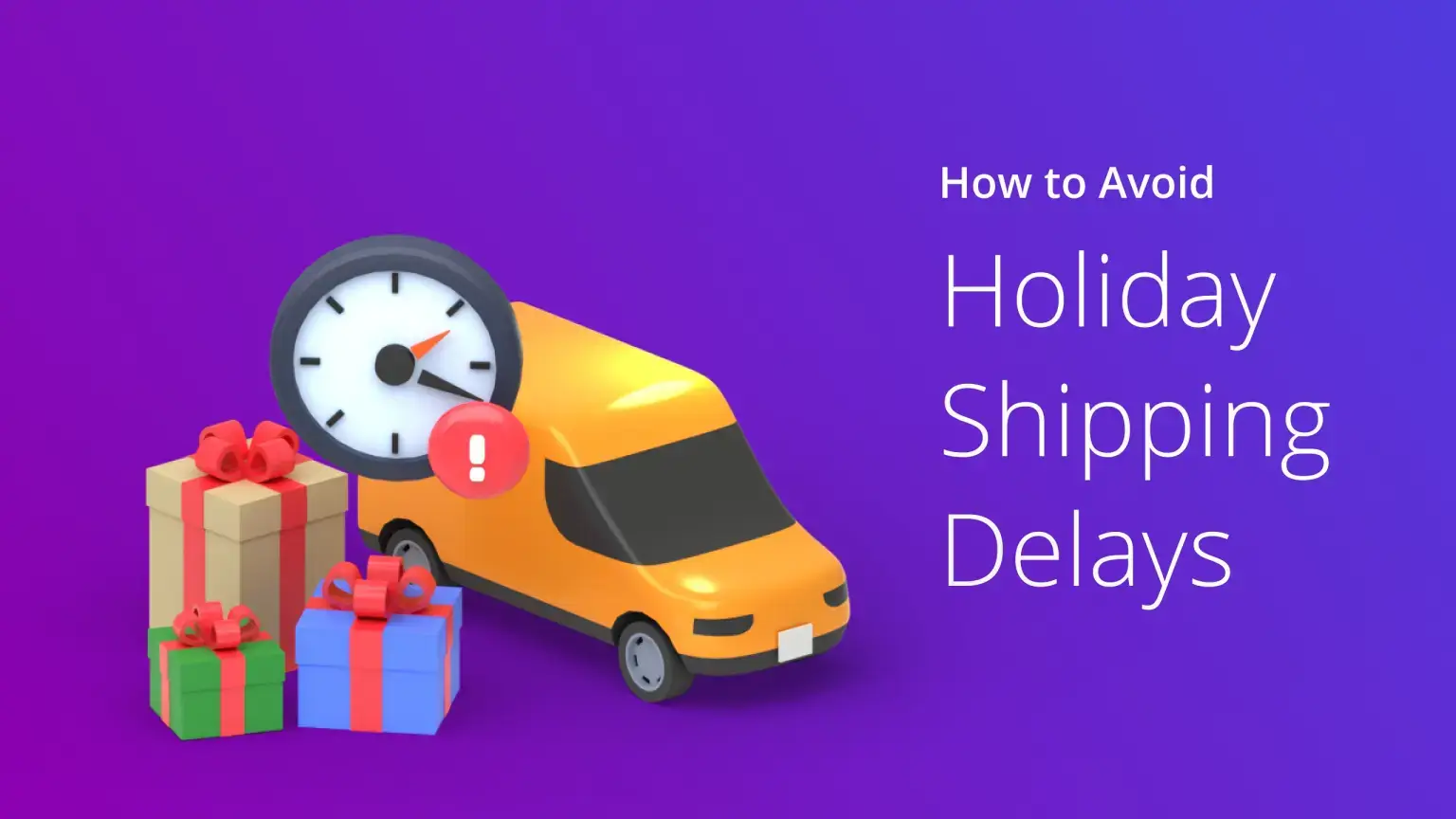How to Turn Your Old Smartphone into a High-Quality Camera

In the age of smartphones, where technology rapidly advances, many of us find ourselves with older models collecting dust. But what if you could give your old smartphone a new life by transforming it into a high-quality camera? This blog post will guide you through turning your old phone into a powerful camera for security, monitoring, or even capturing candid family moments. Whether you’re looking to keep an eye on your pets or add an extra layer of protection to your home, your old smartphone could be the perfect solution.
- What You’ll Need to Get Started
- Step-by-Step Guide to Converting Your Smartphone into a Camera
- Enhancing Camera Performance
- Creative Uses of Your New Camera
- Additional FAQs on Turning Your Phone into a Camera
- Conclusion
What You’ll Need to Get Started
Before diving into the setup process, let’s ensure you have everything you need:
- It is an old smartphone with a decent camera.
- A stable internet connection for remote viewing.
- A power source to keep your device charged.
- A mounting setup to secure your phone in the desired location.
- Security camera apps like Alfred, Manything, or DroidCam.
Step-by-Step Guide to Converting Your Smartphone into a Camera

Setting Up the Software
- Choose the Right App: Alfred Camera: Ideal for Android and iOS, offering real-time monitoring and HD video recording.
- Manything: Motion detection and cloud storage features are available on both platforms.
- DroidCam: A simple, user-friendly app that turns your phone into a webcam or security camera.
- Installation and Configuration: Download and install your chosen app from the Google Play Store or Apple App Store.
- Follow the app’s setup instructions to connect it to your home Wi-Fi network.
Positioning Your Camera
- Selecting the Perfect Location: Front door or main entryways to monitor who enters and exits your home.
- Common areas like living rooms or kitchens where people gather.
- Garages or driveways are suitable for keeping an eye on your vehicles.
- Mounting Your Device: Use car phone holders or tripods for easy positioning.
- Ensure the camera has a clear view and is placed out of direct sunlight to avoid overheating.
Enhancing Camera Performance
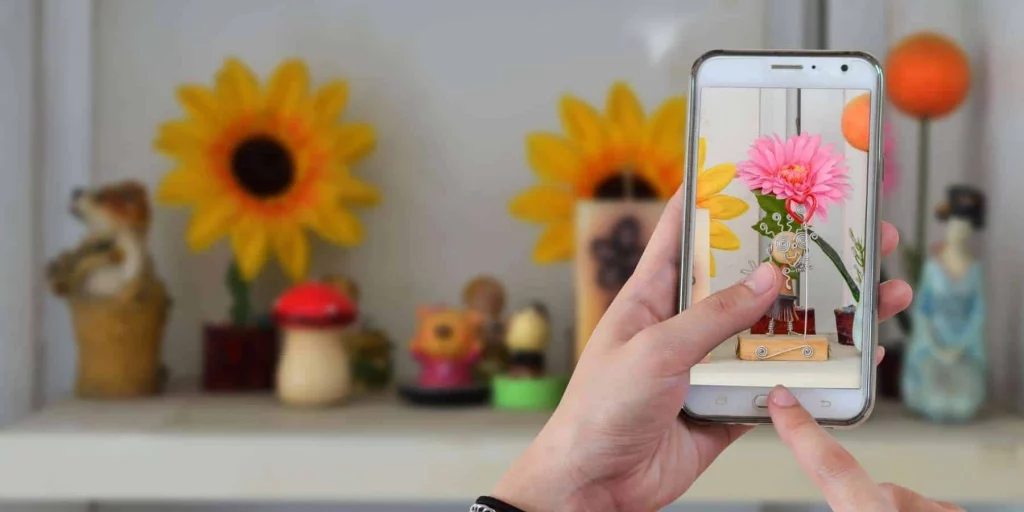
Maximizing Video Quality
- Upgrade to a Paid Version: Apps like DroidCamX offer enhanced resolution settings and additional features like night vision.
- Optimize Placement: Ensure the camera faces away from direct light sources to improve image clarity.
Ensuring Continuous Operation
- Keep It Plugged In: Always connect your device to a power source to avoid battery drainage.
- Use with Wi-Fi: A stable Wi-Fi connection is crucial for uninterrupted access and remote monitoring.
Creative Uses of Your New Camera
- Pet Monitoring: Watch over your pets while you’re away.
- Baby Monitoring: Ensure your baby’s safety without a traditional baby monitor.
- Security Monitoring: Enhance home security without the need for expensive setups.
Additional FAQs on Turning Your Phone into a Camera
Q: What should I consider when choosing a location for my smartphone camera?
A: Consider placing your smartphone camera in crucial monitoring locations. This includes entry points, common areas, or specific areas of interest, like where valuable items are stored. Ensure the location has good lighting, is within your Wi-Fi range, and is mounted securely to avoid falls.
Q: Can I access the camera remotely from another location?
A: Yes, most security camera apps provide remote access features, allowing you to view live footage from anywhere with internet access. Ensure the smartphone camera is connected to a reliable Wi-Fi network and the app settings are configured for remote viewing.
Q: How can I improve the nighttime visibility of my smartphone camera?
A: If nighttime monitoring is essential, consider using apps like DroidCamX or Alfred Camera, which offer night vision or enhanced low-light performance. Positioning the camera near a light source or adding external lighting can also improve visibility.
Q: Is there a way to increase the storage for recorded videos?
A: Many apps offer cloud storage solutions for a fee, which can store much more video than your phone’s internal memory. Alternatively, check if the app supports using an SD card for additional storage.
Q: What are the power options for my smartphone camera?
A: To ensure continuous operation, keep the smartphone plugged into a power source. If an outlet is unavailable, use a portable battery pack to provide temporary power.
Q: How do I ensure the security of the video feeds from my smartphone camera?
A: To protect your privacy, use encrypted video transmission apps. Additionally, ensure your home Wi-Fi network is secured with strong passwords and up-to-date security protocols to prevent unauthorized access.
Q: Can I use multiple old smartphones as cameras around my home?
A: Absolutely! You can set up multiple devices in different areas of your home for comprehensive coverage. Ensure each device is connected to the same Wi-Fi network and configured through the same app for easy monitoring.
Q: What happens if the smartphone camera goes offline?
A: Most apps will notify you if the camera goes offline due to power loss or connectivity issues. Ensure your Wi-Fi is stable, and consider using UPS (Uninterruptible Power Supply) for power backup to minimize downtime.
These additional FAQs help you better understand and manage the conversion of your old smartphone into a functional security camera.
Conclusion
Turning your old smartphone into a camera is a practical and eco-friendly way to repurpose technology you might otherwise discard.
With easy-to-use apps and simple setup processes, your old device can be valuable for home security, pet monitoring, or even a makeshift baby monitor. Embrace this sustainable approach and get the most out of your aging technology.
Transform your old smartphone into a camera today and start monitoring what matters most to you with just a few clicks!