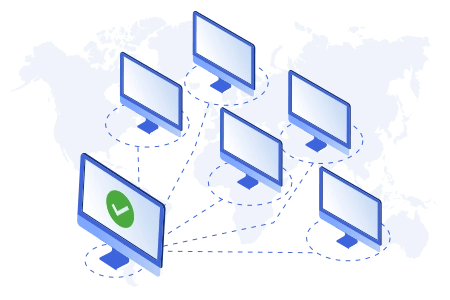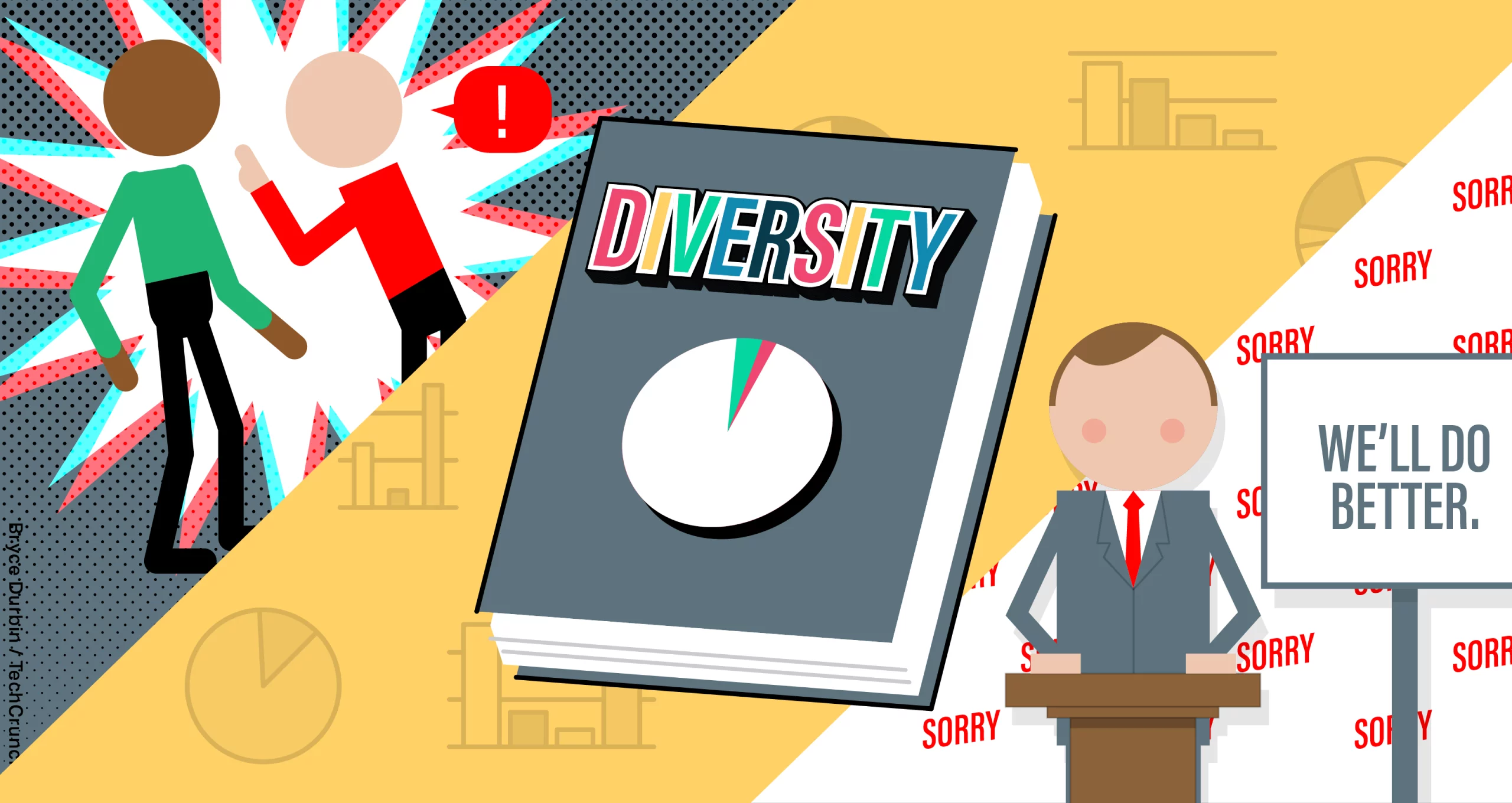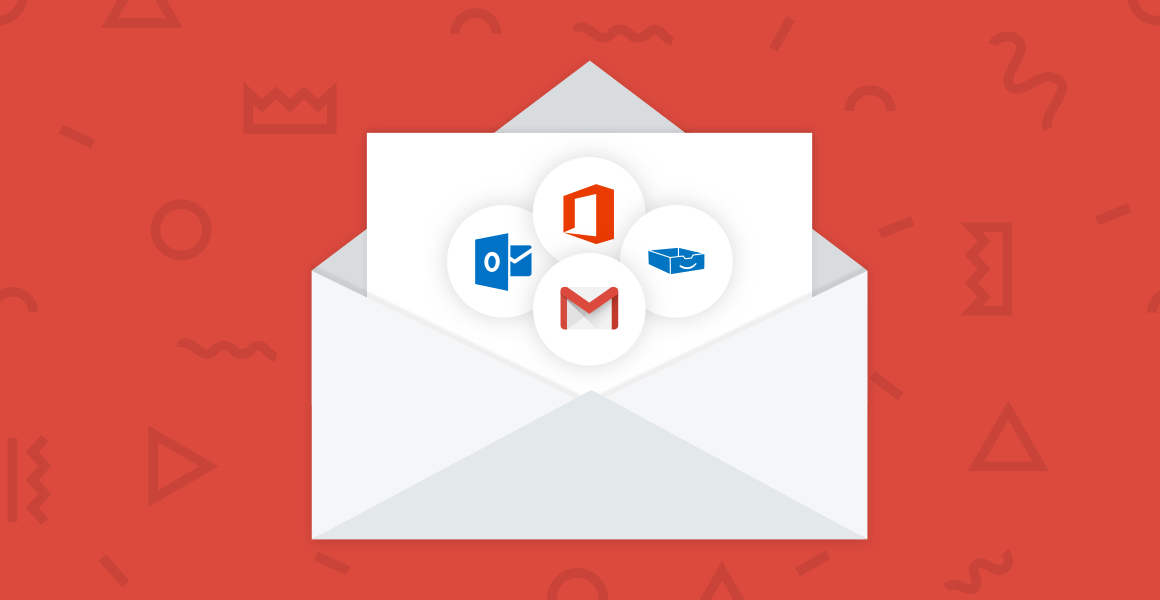Unveiling The Power of Microsoft Teams: An In-depth Review
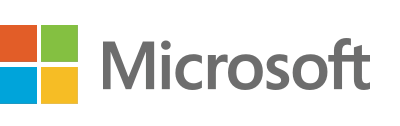
As a professional in today’s fast-paced business world, effective communication and collaboration are crucial for success. This is where Microsoft Teams steps in, providing a comprehensive teamwork, communication, and productivity platform. In this in-depth review, I will explore the features, benefits, and capabilities of Microsoft Teams, helping you decide whether it is the right solution for your organization.
Table of Contents
Features and Capabilities of Microsoft Teams
Microsoft Teams offers a wide range of features and capabilities, making it a powerful tool for businesses of all sizes. One of the key features is its chat functionality, which allows team members to communicate in real time, whether through individual or group chats. This instant messaging feature streamlines communication, enabling quick decision-making and efficient problem-solving.
In addition to chat, Microsoft Teams provides audio and video calling capabilities, making remote collaboration seamless. With the ability to conduct face-to-face meetings, teams can connect no matter where they are located. This feature is precious for organizations with remote or distributed teams, as it fosters a sense of unity and eliminates the challenges of physical distance.
Furthermore, Microsoft Teams offers a robust file-sharing system, allowing team members to collaborate on documents, spreadsheets, and presentations in real time. This feature simplifies working on shared projects, as multiple team members can edit and contribute to files simultaneously. The version history feature ensures that all changes are tracked, providing transparency and accountability.
Benefits of Using Microsoft Teams
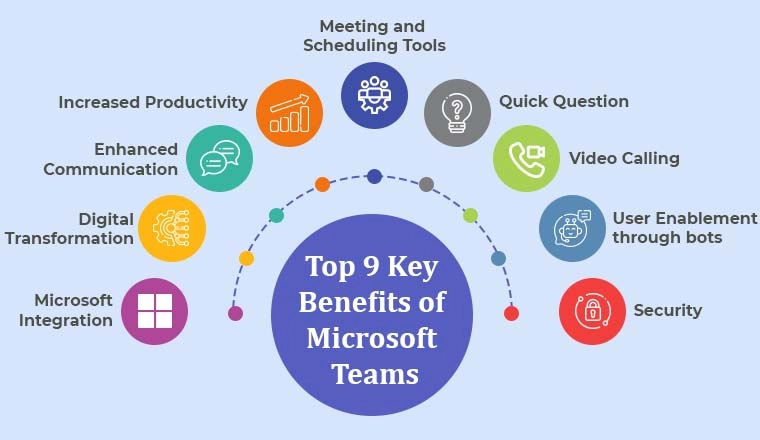
By adopting Microsoft Teams, organizations can experience many benefits that enhance productivity, efficiency, and overall team performance. One of the primary advantages is the consolidation of tools and applications. With Microsoft Teams, teams no longer need to switch between multiple platforms for different tasks. Instead, everything is integrated into one cohesive interface, reducing the time wasted navigating various applications.
Another benefit is the improved collaboration and teamwork. Microsoft Teams provides a centralized hub where team members can collaborate, share ideas, and work towards common goals. The ability to collaborate in real time fosters creativity, innovation, and a sense of camaraderie. Additionally, integrating Microsoft Office 365 applications, such as Word, Excel, and PowerPoint, further enhances collaboration by enabling seamless document editing and sharing.
Furthermore, Microsoft Teams offers advanced security and compliance features that protect sensitive information. With multi-factor authentication, data encryption, and secure guest access, organizations can trust that their data is safe. Compliance with industry standards and regulations like GDPR and HIPAA further attests to Microsoft Teams’ commitment to data privacy and protection.
How to Set Up and Get Started with Microsoft Teams
Getting started with Microsoft Teams is straightforward and can be completed in a few simple steps. First, you need to sign up for Microsoft Teams using your Microsoft account. If you don’t have one, you can create one for free. Once you have signed up, you can choose between the desktop application or the web version, depending on your preference and needs.
After selecting the preferred version, you can set up your organization’s workspace in Microsoft Teams. This involves creating teams and channels that act as containers for specific projects, departments, or groups within your organization. You can customize each team and channel’s settings, permissions, and notifications to suit your requirements.
Once the teams and channels are set up, you can invite team members to join and collaborate. They will receive an email invitation with a link to join your organization’s Microsoft Teams workspace. They can start participating in chats, calls, and file sharing from there.
Navigating the Microsoft Teams Interface
The Microsoft Teams interface is designed to be intuitive and user-friendly, allowing users to navigate seamlessly between different features and functionalities. You will find the navigation bar at the top of the interface, which provides easy access to the various sections of Microsoft Teams, such as the activity feed, chat, teams, and files.
The activity feed summarizes recent activities, including mentions, replies, and other notifications. This lets you stay updated on essential conversations and developments within your organization. As mentioned earlier, the chat section enables real-time communication with individuals or groups.
The team section is where you can view and manage all the teams and channels within your organization. Here, you can create new teams, add or remove members, and adjust settings and permissions. The files section provides a centralized location for all shared documents and files, making it easy to find and collaborate on essential files.
The Microsoft Teams interface also offers a search bar, allowing users to find specific conversations, files, or team members quickly. The sidebar provides an overview of all the teams and channels you are part of, making switching between different projects or departments simple.
Collaboration and Communication Tools in Microsoft Teams
Microsoft Teams offers many collaboration and communication tools that empower teams to work efficiently and effectively. One of the standout features is the ability to create and schedule meetings directly within the platform. With the click of a button, you can set up video conferences, invite participants, and even share your screen for presentations or demonstrations.
The platform also includes a virtual whiteboard, which allows team members to brainstorm, ideate, and visualize concepts in real time. This digital whiteboard eliminates the need for physical whiteboards or flip charts, enabling remote teams to collaborate as if they were in the same room.
Furthermore, Microsoft Teams integrates with popular third-party applications, such as Trello, Asana, and Salesforce, allowing teams to access all their tools and workflows from one centralized location. This integration streamlines workflows, reduces the need for constant switching between applications, and increases overall productivity.
Integrations and Third-Party Apps in Microsoft Teams
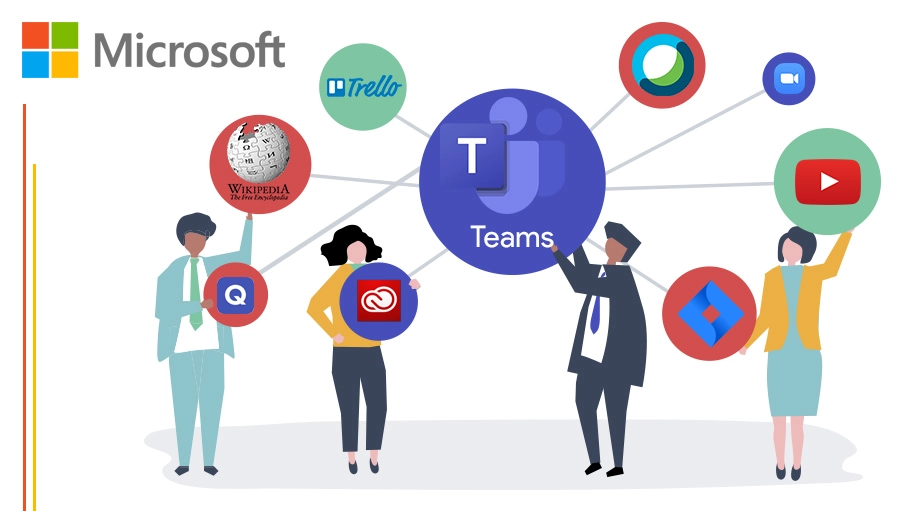
Microsoft Teams offers extensive integrations and a wide range of third-party apps that enhance its functionality and adaptability. By integrating with other tools and platforms, organizations can customize their Microsoft Teams experience and tailor it to their needs.
Microsoft Teams integrates seamlessly with project management applications like Trello, Asana, and Jira. This allows teams to track tasks, set deadlines, and monitor progress within the Microsoft Teams interface, eliminating the need for separate project management tools.
For customer relationship management (CRM), Microsoft Teams integrates with popular platforms like Salesforce and Dynamics 365. This integration enables sales teams to access customer data, track leads, and collaborate on deals directly within Microsoft Teams, streamlining the sales process.
Additionally, Microsoft Teams integrates with communication tools like Zoom and Webex, providing flexibility and options for remote meetings and video conferences. This integration ensures that teams can seamlessly connect with external partners or clients, regardless of their preferred communication platform.
Security and Privacy Considerations in Microsoft Teams
When it comes to business communication and collaboration, security and privacy are of paramount importance. Microsoft Teams prioritizes data protection and employs robust security measures to ensure the safety of sensitive information.
Microsoft Teams offers multi-factor authentication, which adds an extra layer of security by requiring users to verify their identity through multiple methods. This reduces the risk of unauthorized access to the platform and provides organizations with peace of mind.
Furthermore, all data transmitted within Microsoft Teams is encrypted, protecting it from interception or unauthorized access. This encryption ensures that confidential conversations, files, and documents remain secure, even in transit.
Microsoft Teams also provides secure guest access, allowing external partners or clients to join specific teams or channels. Organizations have control over the access granted to guests, ensuring they only have access to the necessary information and conversations.
Regarding compliance, Microsoft Teams adheres to industry standards and regulations, such as GDPR and HIPAA. This ensures that organizations can confidently use Microsoft Teams while remaining compliant with data protection and privacy laws.
Tips and Tricks for Maximizing Productivity with Microsoft Teams
To fully leverage the power of Microsoft Teams and maximize productivity within your organization, here are some tips and tricks that you can implement:
- Organize your teams and channels: Create those that align with your organization’s structure and workflow. This will make it easier to navigate and find relevant information.
- Utilize @mentions: Use the @mention feature to notify specific team members or groups about essential updates or requests. This ensures that the right people are alerted and can respond promptly.
- Set up custom notifications: Customize your notification settings to receive alerts for specific activities or conversations relevant to your role or responsibilities. This prevents you from being overwhelmed by unnecessary notifications.
- Explore apps and integrations: Microsoft Teams offers a wide range of third-party apps and integrations. These apps can enhance your workflow and provide additional functionalities.
- Use keyboard shortcuts: Familiarize yourself with the keyboard shortcuts in Microsoft Teams to navigate the platform more efficiently. This can save you time and improve your overall productivity.
Implementing these tips and tricks can help you make the most of Microsoft Teams and create a productive and collaborative work environment within your organization.
Comparing Microsoft Teams with Other Collaboration Tools
Microsoft Teams is just one of many collaboration tools available in the market. To help you make an informed decision, let’s compare Microsoft Teams with some other popular options:
- Slack: Slack is known for its simplicity and ease of use. It excels in real-time messaging and offers a wide range of integrations. However, Microsoft Teams provides a more comprehensive suite of collaboration tools, including video conferencing, file sharing, and document collaboration.
- Google Meet: Google Meet is primarily a video conferencing tool, whereas Microsoft Teams offers a more holistic collaboration experience. Microsoft Teams integrates seamlessly with other Microsoft Office 365 applications, providing a unified communication, collaboration, and productivity platform.
- Zoom: Zoom is widely recognized for its video conferencing capabilities. While it is a powerful tool for virtual meetings, it lacks the extensive collaboration features of Microsoft Teams. Additionally, Microsoft Teams offers tighter integration with other Microsoft products and services.
Ultimately, the choice of collaboration tool depends on your organization’s specific needs and requirements. Consider factors such as the size of your team, the nature of your work, and the desired level of integration with other tools and platforms.
User Reviews and Testimonials of Microsoft Teams
To gain insights into the real-world experiences of users, let’s explore some reviews and testimonials of Microsoft Teams:
- “Microsoft Teams has revolutionized the way our team collaborates. The seamless integration with other Microsoft Office 365 applications has made our workflow more efficient and streamlined.” – John, Marketing Manager.
- “The chat and video calling features in Microsoft Teams have allowed us to stay connected and collaborate effectively, even though we are located in different time zones. It has bridged the gap between our remote team members.” – Project Coordinator Sarah.
- “We have seen a significant improvement in productivity since implementing Microsoft Teams. The ability to work on shared documents in real-time has eliminated the need for constant back-and-forth emails and has accelerated our project timelines.” – Michael, Team Lead.
These testimonials highlight the positive impact that Microsoft Teams can have on collaboration, communication, and overall team performance. Organizations across various industries have experienced increased productivity, enhanced teamwork, and improved efficiency by adopting Microsoft Teams.
Conclusion: Is Microsoft Teams Right for Your Organization?
After examining Microsoft Teams’ features, benefits, and capabilities and comparing it with other collaboration tools, it is evident that Microsoft Teams is a powerful solution for businesses of all sizes. Its comprehensive suite of communication, collaboration, and productivity tools, combined with its robust security and compliance features, makes it a compelling choice for organizations seeking to enhance teamwork and streamline workflows.
However, assessing your organization’s specific needs and requirements is essential before deciding. Consider factors such as the size and structure of your team, the nature of your work, and your existing technology infrastructure. Additionally, take advantage of Microsoft’s free trial to explore the platform and evaluate its suitability for your organization.
In conclusion, Microsoft Teams has the potential to transform the way your organization collaborates and communicates. By leveraging its features and capabilities, you can create a productive and cohesive work environment that empowers your team to achieve their goals. Take the first step towards unlocking the power of Microsoft Teams and experience the benefits for yourself.
CTA: Sign up for a free trial of Microsoft Teams and start revolutionizing your team’s collaboration and productivity today!